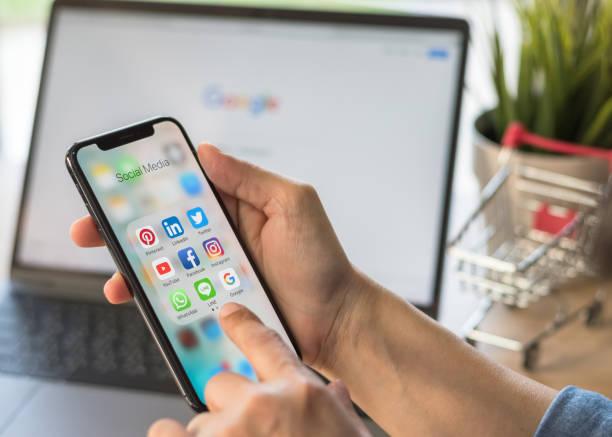Understanding Realtek Audio Driver

Audio drivers ensure that your computer’s sound system functions correctly. Among the various audio drivers available, the Realtek audio driver is one of the most popular and widely used. This comprehensive guide will explore everything you need to know about Realtek audio drivers, including their importance, installation process, troubleshooting tips, and benefits.
What is a Realtek Audio Driver?
A Realtek audio driver is a software component that allows your operating system to communicate effectively with your computer’s audio hardware. Realtek Semiconductor Corp., a well-known manufacturer of microchips and semiconductor components, develops these drivers. The driver acts as a translator, converting the operating system’s audio data into a format that the audio hardware can understand and process.
Importance of Realtek Audio Drivers
Audio drivers play a pivotal role in the overall functionality of your computer’s sound system. Here’s why Realtek audio drivers are essential:
- Optimal Audio Performance: Realtek audio drivers ensure that your computer’s audio hardware performs at its best. Your sound quality could suffer without the proper driver, leading to distorted or low-quality audio.
- Hardware Compatibility: It ensure your operating system can recognise and use the audio hardware. This compatibility is crucial for essential functions like playing music and more advanced features like using multiple audio channels for gaming or professional audio production.
- Access to Advanced Features: Many audio hardware features, such as equalizers, audio effects, and surround sound, are accessible only through the proper audio driver. Realtek drivers often come with software that provides access to these features, allowing you to customize your audio experience.
How to Install Realtek Audio Drivers
Installing Realtek audio drivers is straightforward, but following the correct steps is important to ensure proper installation. Here’s a step-by-step guide:
- Download the Driver: Visit the official Realtek website or your computer manufacturer’s website to download the latest Realtek audio driver. Make sure to select the correct driver for your operating system.
- Uninstall Previous Drivers: It’s a good practice to uninstall any previous audio drivers before installing the new driver. You can do this through the Device Manager on Windows. Locate your audio driver, right-click, and select “Uninstall device.”
- Install the Driver: Run the downloaded driver file and follow the on-screen instructions. The installation process typically involves accepting terms and conditions and selecting the location.
- Restart Your Computer: After the installation, restart your computer to ensure the changes take effect.
- Verify Installation: After restarting, you can verify the installation by checking the Device Manager. The Realtek audio driver should be listed under the “Sound, video, and game controllers” section.
Common Issues and Troubleshooting Tips
Despite being reliable, Realtek audio drivers can sometimes encounter issues. Here are some common problems and their solutions:
- No Sound
Solution:
- Ensure that your speakers or headphones are correctly connected.
- Check the volume settings and ensure that the correct playback device is selected.
- If the issue persists, try reinstalling the driver.
- Poor Audio Quality
Solution: Poor audio quality can often be resolved by updating the driver to the latest version. Additionally, check your audio settings and ensure that enhancements like equalizers or surround sound are configured correctly.
Audio Driver Not Detected
Solution: If your operating system is not detecting the Realtek audio driver, try reinstalling the driver. Ensure your BIOS is up-to-date, as outdated versions can sometimes cause compatibility issues.
Cracking or Popping Sounds
Solution: Cracking or popping sounds can be caused by outdated drivers or interference from other hardware. Update the driver and check for any hardware conflicts in the Device Manager.
Benefits of Using Realtek Audio Drivers
Realtek audio drivers offer several benefits that enhance your overall audio experience:
- Enhanced Audio Quality: Realtek drivers are optimized to provide high-quality audio output, ensuring clear and crisp sound.
- User-Friendly Interface: The Realtek HD Audio Manager provides an intuitive interface for managing your audio settings. It allows you to customize your audio preferences easily.
- Support for Multiple Channels: Realtek drivers support multi-channel audio, making them ideal for surround sound systems and professional audio setups.
- Regular Updates: Realtek updates its drivers to fix bugs, improve performance, and add new features. This ensures that you always have the best audio experience.
How to Update Realtek Audio Drivers
Keeping your Realtek audio drivers up-to-date is crucial for maintaining optimal performance. Here’s how you can update your drivers:
- Automatic Updates: Windows Update often includes updates for Realtek audio drivers. Ensure that your system is set to receive updates automatically.
- Manual Updates: You can manually update your drivers by visiting the Realtek website or your computer manufacturer’s website. Download the latest driver and follow the installation steps mentioned earlier.
- Driver Update Software: Several third-party software programs can automatically scan your system for outdated drivers and update them. Examples include Driver Booster and Driver Easy.
Realtek HD Audio Manager: An Overview
The Realtek HD Audio Manager is a software application bundling with Realtek audio drivers. It provides an easy-to-use interface for managing your audio settings. Here are some of its key features:
- Speaker Configuration: The HD Audio Manager allows you to configure your speaker setup, whether you’re using stereo, quadraphonic, 5.1, or 7.1 surround sound.
- Sound Effects: You can enhance your audio experience with various sound effects and equalizer settings. The software includes presets for different genres of music and the ability to create custom profiles.
- Microphone Settings: The HD Audio Manager provides options for adjusting your microphone settings, including noise suppression and echo cancellation.
- Jack Detection: The software can detect when you plug in or remove audio devices from your computer, ensuring that the correct device is always selected.
Conclusion
Realtek audio drivers ensure your computer’s sound system operates smoothly and efficiently. By understanding the importance of these drivers, how to install and update them, and how to troubleshoot common issues, you can significantly enhance your audio experience. With features like multi-channel support and an intuitive audio manager, Realtek audio drivers remain famous for users seeking high-quality sound on their computers. Whether you’re a gamer, a music enthusiast, or a professional audio user, having the right audio driver is critical to unlocking the full potential of your audio hardware.
FAQ’s
What is the purpose of Realtek audio drivers?
It enable your operating system to communicate with the audio hardware, ensuring optimal sound quality and access to advanced audio features.
How is my Realtek audio driver up-to-date?
You can check for updates through the Device Manager or by visiting the Realtek website. Additionally, enabling automatic updates in Windows can help keep your drivers current.
Can I use Realtek audio drivers on any computer?
Realtek audio drivers are compatible with many computers and operating systems. However, it’s essential to download the correct driver version for your specific hardware and OS.
Why is my Realtek audio driver not working after a Windows update?
Windows updates can sometimes cause compatibility issues with drivers. Try reinstalling the Realtek audio driver or rolling back the update if the problem persists.
How can I improve the sound quality of my Realtek audio driver?
Ensure that you have the latest driver version installed. Use the Realtek HD Audio Manager to enhance sound quality and adjust your audio settings, including equalizer and sound effects.
Read More: Tea Leoni and Tim Daly Split